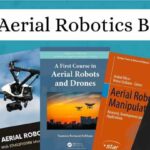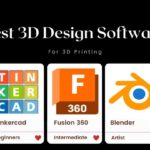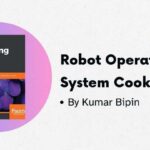If you’re looking for how to remove Meta AI from WhatsApp, then you’ve come to the right place. In this article, I will share a trick to disable Meta AI from WhatsApp. But before that, let’s talk about what Meta AI is for those who aren’t familiar with it. You can jump to the next section if you already know about it.
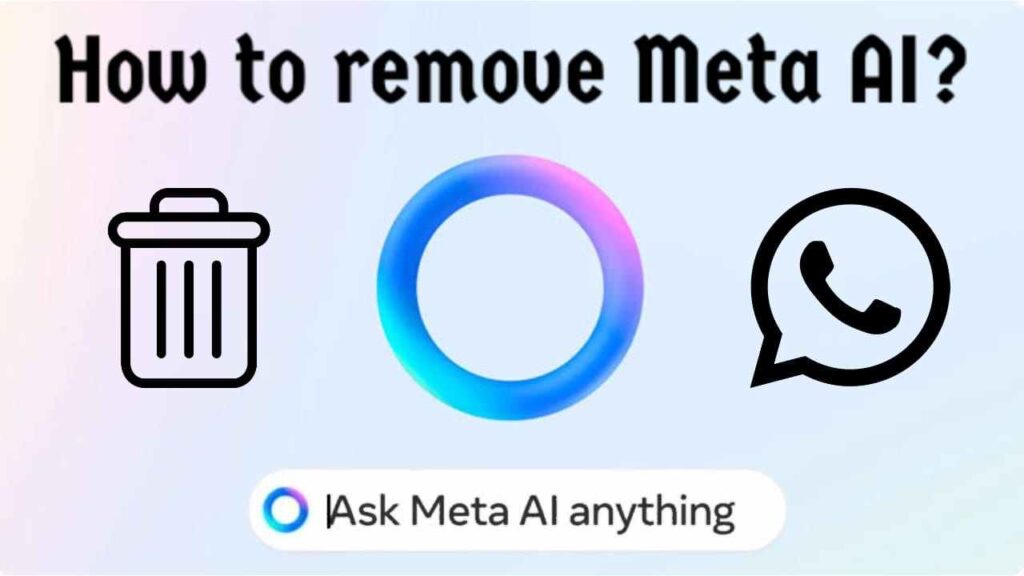
Table of Contents
What is Meta AI in Whatsapp?
Meta AI is an advanced chatbot developed by Meta (formerly Facebook), designed to enhance user interaction within messaging platforms like WhatsApp, Instagram, and Facebook Messenger.
How to use Meta AI in WhatsApp?
There are several ways to use Meta AI. You can use Meta AI in WhatsApp chat. You can also use Meta AI in WhatsApp group chat by addressing it like this: @Meta AI, and then prompt it with whatever you want.
Whatsapp Meta AI Available Countries
Meta AI is available in 22 countries, including the US, Argentina, Australia, Cameroon, Canada, Chile, Colombia, Ecuador, Ghana, India, Jamaica, Malawi, Mexico, New Zealand, Nigeria, Pakistan, Peru, Singapore, South Africa, Uganda, Zambia, and Zimbabwe.
How to Remove Meta AI from WhatsApp
There is no official way to remove Meta AI from WhatsApp. Previously, there was an option to do so in settings, but WhatsApp removed that option in a recent update.
Now, let’s go over how to remove the Meta AI button from WhatsApp.
Backup Your Chats
In case you make a mistake and lose all your chats, it’s essential to back them up first. Don’t know how to back up your WhatsApp chats? Follow these steps:
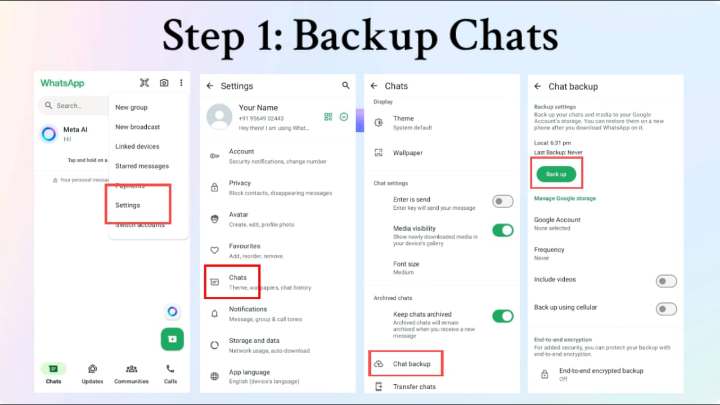
- Open WhatsApp on your phone.
- Tap the three dots in the top-right corner.
- Select “Settings” from the drop-down menu.
- In the Settings menu, you’ll see options like Account, Privacy, Avatar, Chats, Notifications, Storage, and Data. Choose “Chats” from these options.
- Tap “Chat Backup.”
- Select the Google account you want to use.
Uninstall WhatsApp
Once you’ve backed up your WhatsApp, it’s time to uninstall the app. Yes, you heard that right! Don’t worry—you’ll get it back. Just follow these steps:
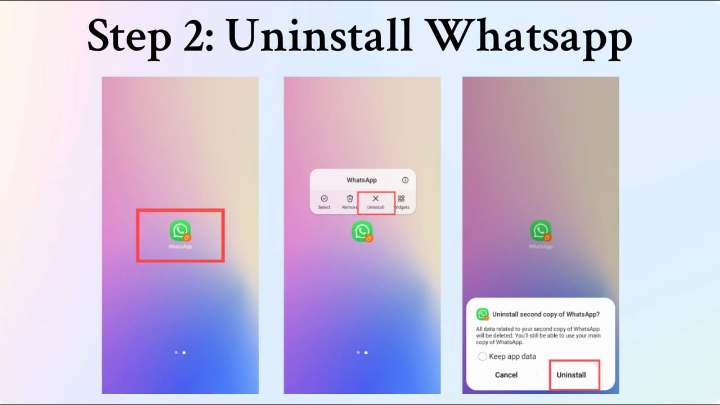
- Exit the app.
- Long-press the WhatsApp icon.
- Select “Uninstall” and remove the app without keeping any data.
Install an Older Version of WhatsApp
Since the Meta AI feature was added in newer versions of WhatsApp, we’ll need to install a previous version. You won’t find older versions on the Play Store, but you can download them via Google. Here’s how:
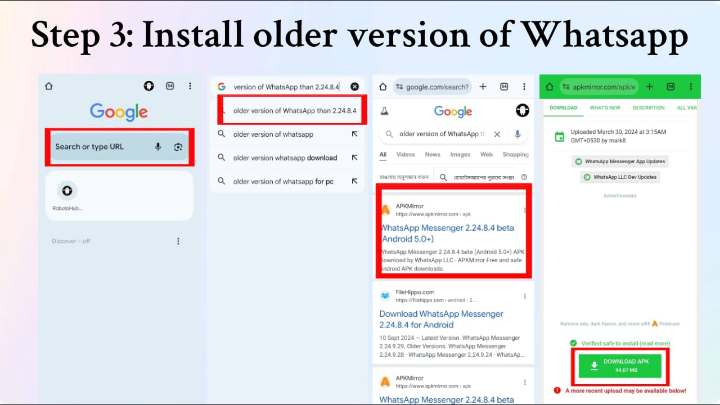
- Open Google Chrome.
- Search for “older version of WhatsApp than 2.24.8.4.”
- Visit a website that offers older versions and download the previous version of WhatsApp.
Restore Your WhatsApp Chats
You probably want all your chat history back, right? To do that, open your WhatsApp and follow these steps:
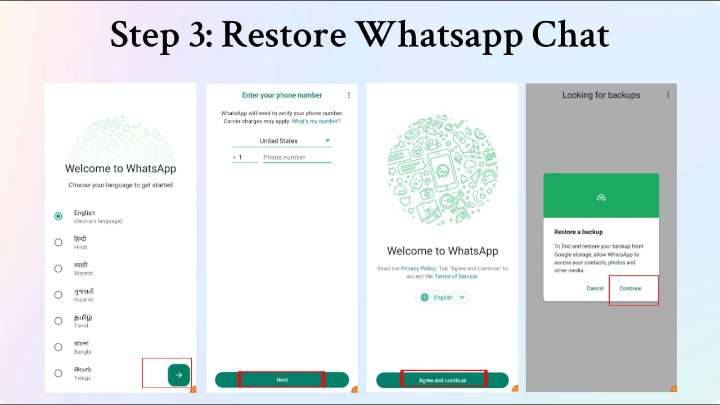
- Open WhatsApp.
- Tap “Agree and Continue” to accept WhatsApp’s privacy policy and terms and conditions.
- Enter your registered mobile number.
- Restore your chat history from the Google account you selected earlier.
Now, the Meta AI option will be removed from your WhatsApp.
Should I remove Meta AI from WhatsApp?
No, you shouldn’t do it! People want to know how to remove WhatsApp Meta AI, which is why I’m sharing this with you all. But do it at your own risk. You may ask why—what’s the problem with it? Well, the problem is the security of your personal data that you share on WhatsApp. In older versions of WhatsApp, there may be bugs that could compromise your security. Additionally, you won’t receive regular updates from WhatsApp. WhatsApp consistently works to fix bugs and ensure user security. By installing an older version, you’ll miss out on recent updates and features like Lock Chat, Archive Chat, and Passkeys
Final Thoughts
As I mentioned earlier, you can install the previous version of WhatsApp if you want, but there is a safety issue. By following this trick, you can remove Meta AI from WhatsApp. Let us know if this trick worked for you by commenting below our post.
FAQs: Frequently Asked Questions
How to remove Meta AI from WhatsApp in Iphone?
To remove Meta AI from WhatsApp on an iPhone, uninstall the app and then reinstall an older version (older than 2.24.8.4) via a trusted third-party source, as there is no official way to disable Meta AI directly within the app settings.
How to remove Meta AI from Messenger?
As I said in this article, to remove Meta AI from Messenger, you must uninstall the app and then reinstall an older version from a trusted third-party source.
How to remove Meta AI from Whatsapp search bar?
To remove Meta AI from the WhatsApp search bar, uninstall the app and then reinstall an older version of WhatsApp.
How to remove Meta AI from Instagram?
To remove Meta AI from Instagram, uninstall the app and then reinstall an older version from Google.